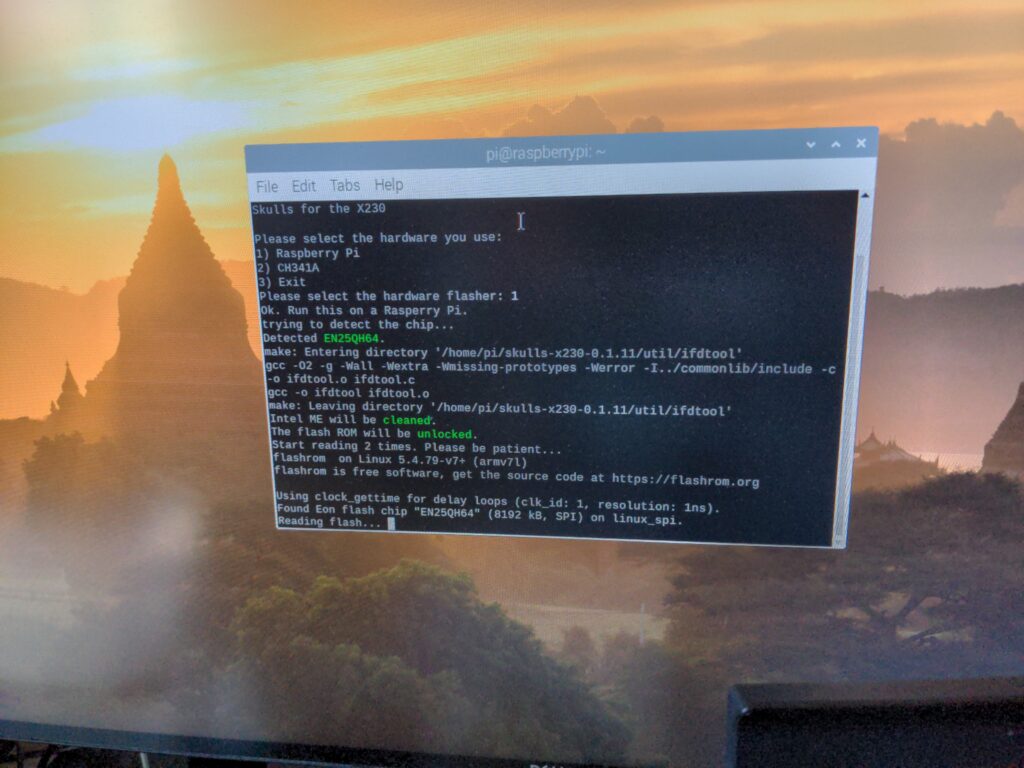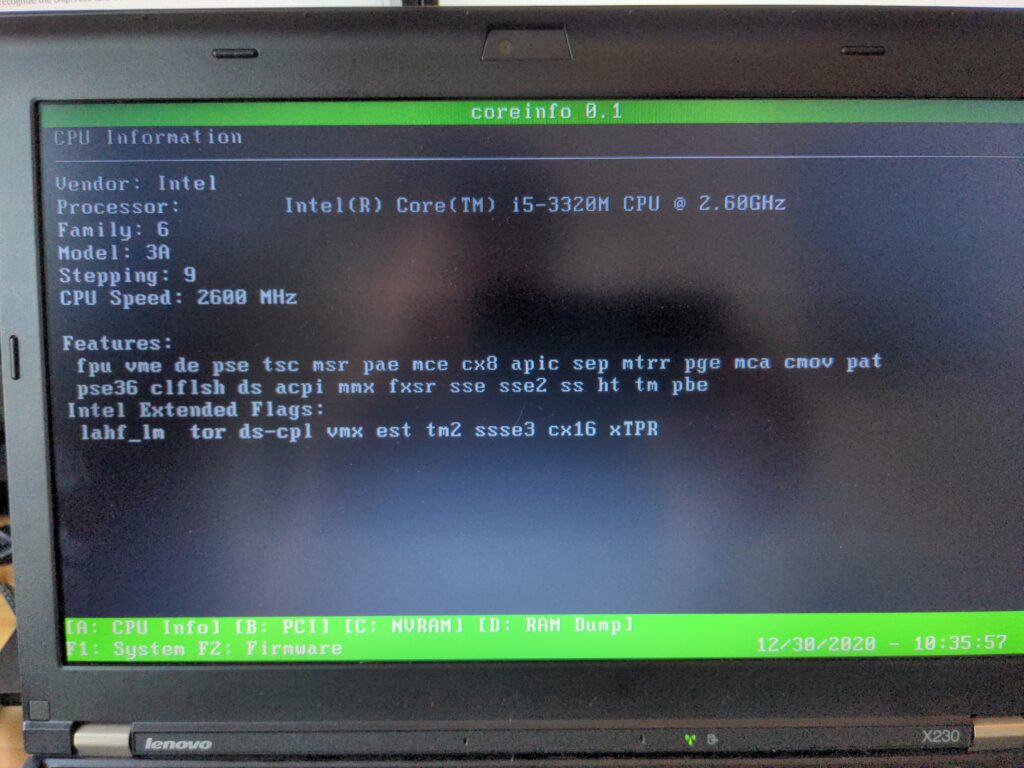I like using free (as in freedom) and open source software as much as possible. But a truly open source computer, with open source bios and other firmware, is either very expensive or the models are very very old. Brands like Purism offer newer models (with a modern CPU etc) at high prices or you can buy a refurbished older laptop with all the open source bells and whistles from brands like Nitrokey also at a high price. Both were to expensive for my taste and I decided to take the DIY route.
Since I was interested in running Qubes OS and Debian I looked at hardware recommended by the Qubes project. The Lenovo X230 looked liked the most likely candidate since they are readily available on second-hand marketplaces or at websites that sell refurbished laptops.
I managed to score two of them:
- Lenovo ThinkPad X230 (NZD2EMH) (with an Intel Core i7-3520M) at €415,30
- Lenovo ThinkPad X230 (NZDAGMB) (with an Intel Core i5-3230M) at €249,99
I upgraded the RAM in both machines to 16GB and replaced the SSD’s with 500Gb models I had lying around. If I would buy the same top of the line model with the Intel Core i7, 16GB Ram and a 500GB SSD at Nitrokey it would cost me: €1,050.00 or the i5 model for €750,00. So this seems like a bargain.
I now had two fairly capable laptops but they still ran a closed source bios and the infamous Intel Management Engine with multiple security issues. That’s where the Skulls project comes in! A fairly easy way to flash your bios with Coreboot, and disable the Intel Management Engine.
Hardware needed for this process:
- Raspberry Pi 3
- A clip like this one: Link (I ordered this one: https://www.vanallesenmeer.nl/IC-Test-Clip-SOIC-8-Pin)
- 6 female to female jumper wires
The Skulls project also pointed me to another cool project: Mec-tools. This allows you to re-flash the bios in such a way so you can use off brands battery’s. Lenovo only allows you to use Lenovo battery’s. You have to do this before flashing skulls on the chip.

After flashing the firmware so I could use off brand battery’s I started the process of flashing Skulls and disabling the Intel Management Engine. I just followed the instructions on their Githubpage and everything worked as advertised.
Success! 🙂 I had now had two liberated laptops! Well almost. As most Debian users know WiFi (almost) never works out of the box. Debian by default only uses free (as in freedom) software and WiFi cards usually work with a proprietary drivers. I ordered a couple of these cards and they work as charm! It feels great to run a laptop as free as possible!